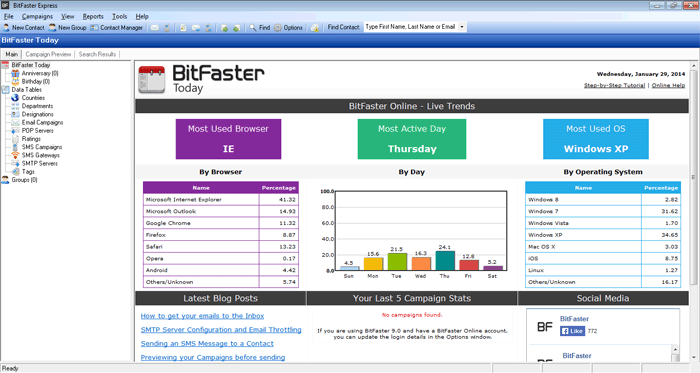|
BitFaster 9.0 Help |
|
|
Introduction |
|
|
BitFaster is an extremely user-friendly and powerful Contact Management and Email/SMS Campaign Management Software. It's useful to anyone who wants to manage their contact database and use it for either Email or SMS marketing. It's got all the tools to help you send, monitor and track email campaigns. You can get yourself up and running in less than five minutes once you install BitFaster. You can either key in details of your contacts or simply import them from a CSV file. Most applications today enable you to export data to a CSV file. So if you are using Outlook Express or any other mail software, you can export your contacts to CSV format and import it in BitFaster with just a few clicks. You can organize your contacts in Groups. For instance, you might want to define groups such as Customers, Friends, Colleagues etc and have contacts under them. A Group is like a Folder that you create on your hard disk to organize and store files. BitFaster enables you to communicate with your contacts by Email or SMS. An email campaign can be sent out as simple Text or in HTML format (Unicode Subject and Message supported). If you want to send out a newsletter to your customers, you would probably send it as an HTML format since it can support both rich text and graphics. You can apply a variety of filters to your Campaigns (Email or SMS) to target them. For instance, you might want to inform about a new product you have launched to all the General Managers in a specific region/country. Application Interface BitFaster presents an easy-to-use GUI interface that conforms to Microsoft Windows standards. If you have used Microsoft Office, learning and using BitFaster is a breeze. You can find the most frequently required options as icons on the toolbar. The functional aspect of BitFaster is laid out into various logical tabs which is easier for you to work with.
Main The Main tab is split into two/three window panes depending on the option you choose. The folder view (tree structure) on the left is always fixed whereas the right window pane is altered based on your selection in the tree view. For example, if you click on Email Campaigns in the tree view, the right window pane is split into two frames. The top frame displays the email campaigns you have defined and the bottom frame displays a tabbed interface that shows a Quick Preview of the selected campaign, Groups Assigned to the campaign etc. Campaign Preview The Campaign Preview tab is activated when you choose to preview a Campaign (Email or SMS). The Preview Campaign option can display both Email and SMS messages. You can also right click on a Contact and choose Preview Campaign to preview your Email or SMS message with that Contact's information. BitFaster replaces all the system variables you have used in your message with the information of the selected Contact. Search Results This tab is activated only when you perform a Search or Quick Search (Find Contact) operation. BitFaster displays the search results based on the filters you apply and also tells you how many records were returned for your filter conditions. |
|